- Home
- About
- Research
- Education
- News
- Publications
- Guides-new
- Guides
- Introduction to HPC clusters
- UNIX Introduction
- Nova
- HPC Class
- SCSLab
- File Transfers
- Cloud Back-up with Rclone
- Globus Connect
- Sample Job Scripts
- Containers
- Using DDT Parallel Debugger, MAP profiler and Performance Reports
- Using Matlab Parallel Server
- JupyterLab
- JupyterHub
- Using ANSYS RSM
- Nova OnDemand
- Python
- Using Julia
- LAS Machine Learning Container
- Support & Contacts
- Systems & Equipment
- FAQ: Frequently Asked Questions
- Contact Us
- Cluster Access Request
Google Auth on iPhone iPad iPod
After you attempt to login to one of the ISU clusters for the first time, a GA account will be created for you and you will receive an email containing a code that should be used to initialize GA on your mobile device.
There are many apps in the app store that will generate GA codes, feel free to use whichever one you wish, but we are only directly supporting:
Okta
ISU uses Okta for our enterprise authentication so you probably already have the Okta Verify app installed. If not it can be installed from here. The Okta App can be used to generate GA codes for nova.
Open the Okta app, Click the blue cirle with the + at the bottom of the app.
This brings up a QR code reader to read the code from your email. You can also enter the key manually but this is error prone and not recommended.
Click Done
Now jump down to the verify instructions below.
Google Authenticator
Requirements
To use Google Authenticator on your iPhone, iPod Touch, or iPad, you must have iOS 5.0 or later. In addition, in order to set up the app on your iPhone using a QR code, you must have a 3G model or later.
Downloading the app
Visit the App Store.
Search for Google Authenticator.
Download and install the application.
Setting up the app
On your iOS device, open the Google Authenticator application.
Tap the plus icon.
Tap Time Based (label 1).
There are two ways to link your device to your account. Using QR code is easier but requires a camera. An alternative would be to use the Google Authenticator code listed in the second line of the above page.
- To link your phone to your account:
- Using QR code: Tap "Scan Barcode" (label 2a) and then point your camera at the QR code on your computer screen.
- Using Google Authenticator code: In the box next to Account (label 2b), enter your account name, which is <your username>@ ISUHPCClusters . Then, enter the key from the email you received into the box next to Key (label 2c) and tap "Done" (label 2d).
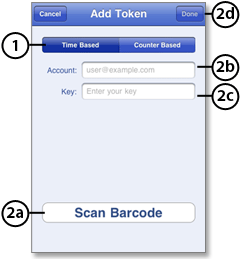
To verify the application is working correctly, ssh to nova.its.iastate.edu
Enter the verification code currently displayed in google authenticator
Enter your NetID password
If your code is correct, you will be connected to Nova Cluster. If your code is incorrect, try generating a new verification code on your phone, then entering it on your computer. If you're still having trouble, you might want to verify that the time on your phone is correct or read about common issues.
When logged in, save an SMS phone number in the system by issuing phone-collect.sh if you have not done so earlier.
Authy
Verify your GA Code Generator:
To verify the application is working correctly, ssh to nova.its.iastate.edu
Enter the verification code currently displayed in google authenticator
Enter your NetID password
If your code is correct, you will be connected to the Nova Cluster. If your code is incorrect, try generating a new verification code on your phone, then entering it on your computer. If you're still having trouble, you might want to verify that the time and timezone on your phone are correct or read about common issues.
When logged in, save an SMS phone number in the system by issuing phone-collect.sh if you have not done so earlier. This is usually done during your first login automatically.